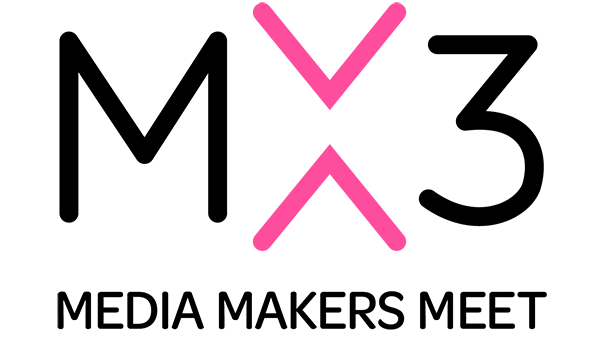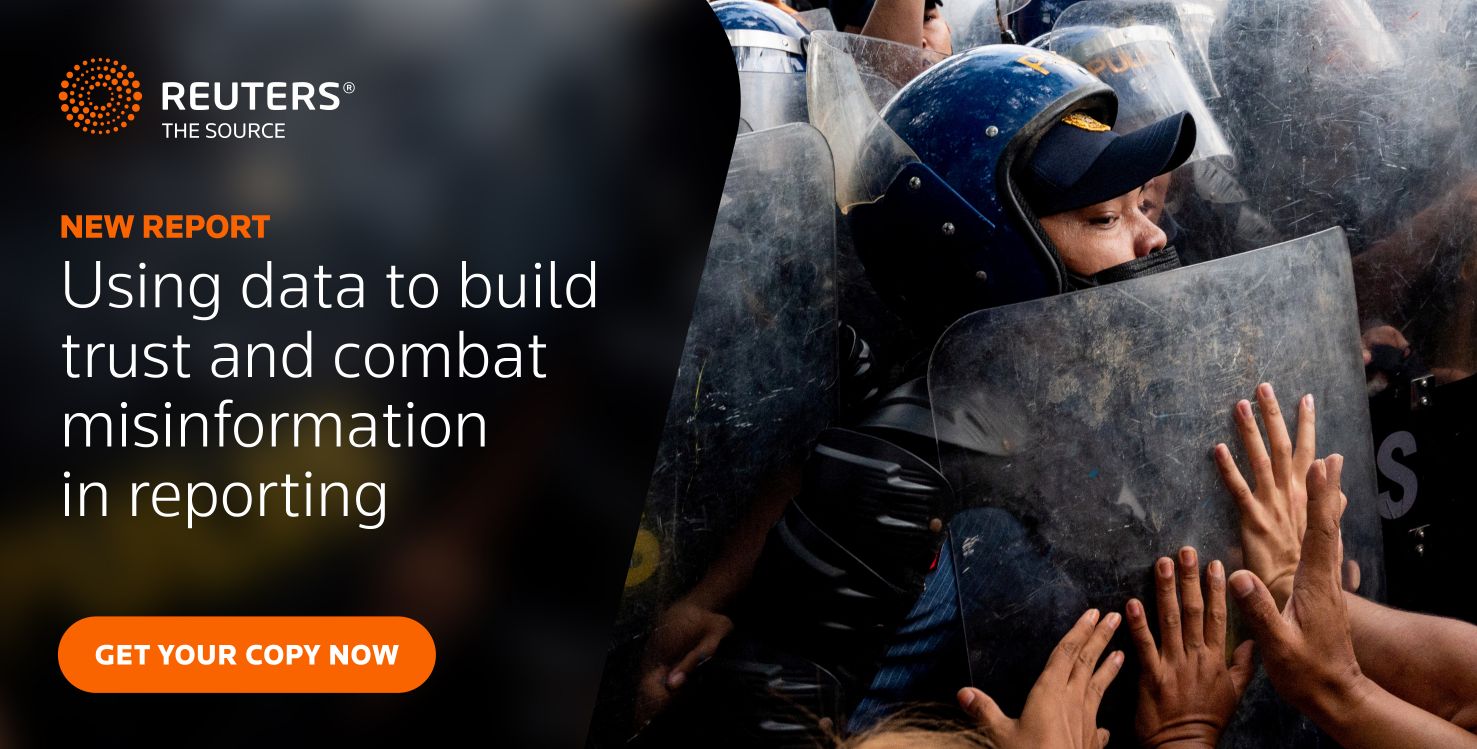|
Getting your Trinity Audio player ready...
|
The coronavirus outbreak has forced most businesses to change the way they work. FIPP is no exception.
As a long-established international media membership network, with members all over the world, we traditionally rely on physical events and conferences for the majority of our revenue.
Much like everyone else in our space, in the last 10 weeks we’ve had to make the rapid switch to holding virtual events. Having held webinars every week (and sometimes 2 a week) since the crisis started, here’s what we’ve learned, starting with some thoughts on format…
“It’s a talk show, not a lecture”
This great phrase was coined by our Chief Content Officer, Cobus Heyl. We rapidly realised that the event experience in a virtual world is different from a physical one.
- Lengthy slide decks, even from high-profile speakers, just don’t work as well in the virtual world. Most webinar platforms can only show either the slides or the speaker, and there’s something about not having the combination of both that causes slide-heavy presentations to drag. The audience loses attention or falls away.
- Focus on the conversation, using slides sparingly and only as a prompt. The best approach is a ‘hybrid’ format, mixing personal interaction with slides to illustrate specific points. Remember that most of your audience will have been at home with limited human engagement outside their immediate circle for many weeks – show them some human faces!
- Use audience Q&A to evolve a more natural conversation. Unlike in physical events, where getting questions from the audience can be painful, online audiences are more than willing to submit questions via the webinar platform. On one recently, we had more than 30 in a single hour! Rather than wait until the end, use audience questions to make the conversation flow more naturally. Keep an eye out for questions that are relevant to whatever bit of the conversation you’re on and throw these in. The audience will feel more like they’re part of the event and it will make the whole thing flow more naturally.
- Resist large panels. Webinars eat up time more easily than physical events, so resist the urge to add lots of people to the conversation. I would recommend that, in addition to the host, you have no more than 2 guests on any one session. Any more than that and you won’t be able to get to all of them for long enough.
- Keep an eye on the ‘chat’ box. Many webinar platforms have chat functions that allow the delegates and panel to chat with one another during the event. These can often be a source of additional questions and comments that can help the conversation flow.
Webinar Platforms
There are a multitude of webinar platforms out there and you need to choose the one that’s right for you. We started off using Crowdcast but quickly switched to Zoom, which seems to be emerging as one of the biggest platforms. We’re also evaluating a platform called Deal Room for certain events, because it allows us to run both webinars and private meetings from the same platform (this is important for us as we’re trying to replicate both the knowledge sharing and the networking from traditional events).
- Consider how easy the platform is to use, not just for you but for speakers and panellists. If it’s hard to join and not intuitive to use, then you risk making it hard for attendees to participate in your webinars.
- Look at the level of audience interaction enabled by the platform. Does it enable questions and chat? Can you easily allow audience members to join the conversation if needed?
- Different platforms allow different levels of customisation and branding (Zoom is quite poor at this, for example). So, if having a branded experience that really reflects your brand is important, you will need to bear this in mind when evaluating.
- If you have a really strong marketing / CRM focus, then you’ll also want to look at the extent to which your chosen platform supports custom URLs to allow source tracking (we create 10-15 different URLs for each webinar, to allow us to understand where the audience came from) and integrates with your CRM platform.
- You’ll also want to look at the level of detail in the post-event analytics. Key data to look out for are number of registered delegates versus those actually attending; how long they stayed on; how much attention they were paying; and transcripts of questions asked and chat.
- We share all of our webinars onto our YouTube channel after the event, so if you want to do the same, be sure your webinars are being automatically recorded.
- Finally, look at the way in which your platform communicates with delegates both pre- and post-event. These e-mails can be a great marketing opportunity – for example, we get around 10% of our attendees on each webinar through links provided in post-event e-mails for the previous webinar.
There’s no right or wrong answer in choosing a webinar platform, they all have their advantages and disadvantages.
Scripting, Testing & Rehearsing
There’s no difference between a physical event and a virtual one in terms of preparation – you have to prepare properly!
- Hold a call with your guests to talk through what you’re going to say and to look at slides they may be presenting. If they’re not familiar with the platform you’re using, hold a ‘test’ webinar without any attendees, to get them used to it.
- Show them how the Q&A and chat functionality work and agree how questions will be fielded.
- Write a script – this is really important. Pauses and hesitation are even more apparent on video that they are in real life, so make sure you have a clear script that can help you navigate your way through the event.
- Test slide sharing – this is one of those areas that can easily go wrong or be a bit of a “clunky” experience for those viewing. We’ve found that Google Slides is the best platform to use for slide sharing. You can put it into “Present” mode on your second screen (see Set-Up below) and still easily access your webinar controls. This will allow you to switch seamlessly backwards and forwards between speakers and slides without having to pause.
- Finally, the Zoom platform has a ‘Practice’ function, that allows you to start the webinar with your guests before the audience arrives. Make sure you always use this, check everyone’s camera and sound and test the slide sharing function.
Technology & Equipment
You want to give the best impression to your audience and, given you can source a professional-looking set-up for under £500 / $600, there’s no excuse for not delivering a high-quality experience. It’s likely we’re going to be doing this for a long while, so you might as well get set up accordingly!
Studio Set-Up
You need to find a space that you can use as a studio. This can be a challenge, especially in a small house or apartment. I haven’t invested in soundproofing, but you might need to explore this if your general environment has a lot of background noise. You’ll also need any other residents of the house to be quiet during the event and to not use the internet, you want the maximum bandwidth for quality purposes.
One good tip (which TV people know already!) is to try to put everything in the same place each time so that it always looks the same – I have some pieces of tape on the floor to indicate where it all goes.
My standard set-up looks like this :

Here’s a better view of the two lights, with the camera and the second screen in between.

Don’t forget to also turn the overhead light on in the room, even if it’s daylight outside, you want as much light as possible.
This is what it looks like on screen :

Camera(s)
Your built-in laptop camera, whilst fine for regular meetings, just isn’t going to cut it for webinars. It has two disadvantages – i) the picture quality won’t be as good as a dedicated camera; ii) it’s not mobile, meaning your camera has to be where your laptop is and that’s not going to work if you’re trying to manage screen sharing and fielding questions at the same time.
We already had a Logitech ConferenceCam for remote meetings, and it works equally well for webinars. It’s a bit pricey but it has a remote control, a wide-angle lens and a built-in speaker and microphone (although you will also need an external mic too, see below).
Remember not to wear light green or blue clothing, or stripes, as these can all cause distortion.
Lighting
Good lighting is as important, if not more important than a good camera. The difference is amazing :

I bought a couple of free-standing lights from Amazon, with covers that diffuse the light.
I only have limited space, so I have to position them either side of the camera, which makes me squint a bit. If you have more room, position them more to the side so that they are not in your eyes.

These cost about £50 and came complete with the stand and the bulbs.
Sound
The in-built sound on a laptop is ok, as is the one built into a webcam. But for only a small amount more, you can get a lapel mic, which plugs into your computer and gives much better sound. Mine cost about £25.
Backdrops and Visuals
You want a professional look and feel for your webinars, which means that seeing your home office in the background is a no-no. We experimented with green screens and virtual backgrounds but on home set-ups the quality is poor, and the experience is unreliable.
A better option is to get a vinyl backdrop made. These are very inexpensive (about £40-50 each) and look a lot more professional. I use an excellent company here in the UK called Printed Today but there are many other suppliers. I also bought a backdrop stand to hang it from, which cost another £50.

We’ve now started making custom backdrops for sponsored sessions, so that the sponsor has their logo on screen the whole time.
One other tip is to buy a clothes steamer and use it to get the creases out of your backdrop. You can see in the picture below that when it’s first assembled it can look a bit battered but if you steam it for a minute or two, it will look brand new again.
Teleprompter
The final piece of equipment I have is a teleprompter. This is just a piece of software – I use ‘Power Prompter’, which is available on the AppStore for about £40 – on a second monitor.
Make sure you put the monitor as close to the camera as possible (see the picture earlier), so that it looks like you’re looking into the camera. Here again you need to script what you’re going to say – I use this for the introduction and the housekeeping stuff.
Post-Event
Finally, once you’ve run the webinar, think about what you’re going to do next:
- How are you going to market the next one, using the contacts generated by the ones to date?
- Where are you going to put the video of the recording? Have you got a proper YouTube channel and a means to market this?
- Have you got an editor, or can you use video editing software yourself? You’ll want to trim your recording to make it more professional and add some opening and closing graphics.
- Consider splitting webinar recordings into sharable clips that you can then use on social to drive more traffic and awareness.
Getting started with virtual events can seem a little daunting at first but stick with it. We went from not even having a Zoom account on March 1st to getting well over 1,000 delegates attending our events in the period since.
James Hewes
President & CEO, FIPP
The above article first appeared on the LinkedIn page of James Hewes, President & CEO of FIPP: The Network for Global Media. It is re-published with kind permission.